In today’s fast-paced digital world, the line between mobile and desktop keeps getting blurrier. Imagine firing up your favorite Android game—not on a tiny phone screen, but stretched across the full glory of your Windows PC or Mac. Or picture a developer fine-tuning an app, testing every detail without juggling multiple devices. That’s the magic Android emulators bring to the table: they bridge two worlds, letting mobile apps thrive on desktop power.
But with so many emulators out there, each boasting unique features, speeds, and quirks, the real challenge isn’t running Android on your computer. It’s deciding which emulator deserves a spot on your desktop. In this article, we’ll dive into the best Android emulators for Windows and Mac, spotlighting their standout features, performance strengths, and how easy (or tricky) they are to set up. By the end, you’ll know exactly which one fits your workflow, or your next late-night gaming marathon.
What is an Android Emulator?
An Android emulator is essentially a magic portal that allows you to run Android apps on non-Android devices, like your trusty Windows PC or sleek Mac. Think of it as a virtual Android device living inside your computer, allowing you to enjoy all your favorite apps and games without the need for an actual smartphone. It’s like having your cake and eating it too, except the cake is an app, and you can have as many slices as your computer can handle!
Benefits of Using an Emulator
Using an Android emulator comes with a treasure trove of perks. First, it gives you a larger screen, which is perfect for gaming or multitasking (no more squinting at your phone!). Second, it’s ideal for app testing—developers adore emulators for debugging and optimizing their apps before hitting the big time. Plus, you’ll have access to all the features of Android without needing to buy a new device. Just think of it as a buffet of app goodness — all you can eat, and it’s served right on your desktop.
Key Features to Consider
Compatibility with Apps and Games
Not all emulators are created equal, especially when it comes to the vast world of Android apps and games. You’ll want to pick an emulator that boasts broad compatibility—meaning it can run everything from casual games to resource-hungry apps without breaking a sweat (or crashing your computer). Always check user reviews to see if the emulator has been able to handle your app wishlist without throwing a tantrum!
System Requirements
Before diving headfirst into the emulator pool, it’s crucial to check the system requirements. Some emulators are more demanding than a toddler on a sugar high! Ensure your computer has the necessary horsepower—think of it like making sure your car has enough gas before a road trip. The last thing you want is to download an emulator only to find out your system can barely keep up.
User Interface and Usability
A confusing user interface can turn your joyous emulation experience into a frustrating puzzle. Opt for an emulator with an intuitive design that doesn’t require a master’s degree in computer science to navigate. Ideally, you want something that feels seamless and familiar—like slipping into your favorite pair of slippers, but with slightly more pixels.
Customization Options
Customization can make or break your emulator experience. Features like adjustable controls, skins, and performance tweaks can take your gaming to the next level. After all, who wouldn’t want a little flair? Look for emulators that allow you to tweak settings to your heart’s content, so you can create a setup that feels just right for your unique style.
READ ALSO: How to Set Up an Android Emulator in Minutes
Top Android Emulators for Windows
Best Android Emulators, BlueStacks
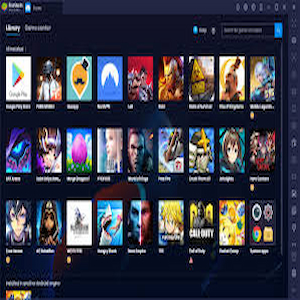
BlueStacks is the heavyweight champion of Android emulators. It’s user-friendly, supports a wide variety of apps and games, and is packed with features like keyboard mapping and multi-instance capability (which lets you run multiple games at once—hello productivity!). Plus, it’s free to use, so it’s a high-five all around!
Best Android Emulators, NoxPlayer
NoxPlayer is like that cool friend who’s always down for a game night. With robust performance, excellent game support, and customizable controls, it’s perfect for gaming enthusiasts. Plus, it has a simple interface that makes jumping into the action a breeze. Just remember to take breaks, or you might forget what daylight looks like!
Best Android Emulators, LD Player
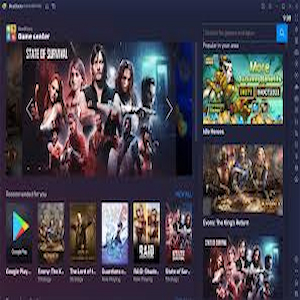
LDPlayer focuses on gaming, which makes it a solid choice for action junkies. It boasts compatibility with a massive range of games, and its performance is optimized for speed and stability. You can even run multiple instances to dominate those multiplayer matches. Just don’t be surprised if your friends start calling you a gaming legend!
Best Android Emulators, Andyroid
Andyroid brings a sense of nostalgia to the emulator game, with an interface that feels familiar yet functional. It allows your apps to sync with your desktop and supports Google Play Store access. Plus, you can use your phone as a remote control, making it an interesting twist in the emulator world. Just think of all the possibilities—no more couch potato-ing!
Top Android Emulators for Mac
BlueStacks for Mac
Yes, BlueStacks is here again to save the day for Mac users! With a similar set of features as its Windows counterpart, it delivers robust performance and a familiar user experience. It’s perfect for both casual users and hardcore gamers who want to bridge the gap between Mac and Android. Just remember, keep your charger nearby—gaming can get intense.
READ ALSO: Travel Apps That Turn Every Trip into an Adventure
Genymotion
Genymotion is the go-to emulator for developers and testers who need a reliable way to emulate different Android devices and versions. It’s fast, customizable, and lets you create virtual devices that mimic different screens and resolutions. While it’s a bit less friendly for casual gamers, it’s a total game-changer if you’re tinkering with app development.
Android Studio’s Emulator
Android Studio’s built-in emulator is like the Swiss Army knife for developers. It’s perfect for testing apps in various configurations. While it might not have the gaming performance of others, it’s a comprehensive tool for serious developers. Just be ready to navigate some slightly complex settings – it’s more of a tool than a toy!
Performance Comparison
Speed and Responsiveness
When it comes to speed, most emulators strive to replicate the seamless mobile experience on your desktop. Bluestacks tends to lead the pack with its efficient resource allocation and optimization features. Users often report snappy openings of apps and games. NoxPlayer also delivers a solid performance, but it might lag a tad behind Bluestacks in high-demand scenarios. In the speed race, LDPlayer takes a commendable spot too, especially for gamers looking for low latency. Keep in mind, however, that performance can vary depending on your system specifications, so benchmarking on your machine is always a smart move.
Graphics Performance
Graphics performance is key for gaming enthusiasts, and here, the heavyweight champion is undoubtedly Gameloop, specifically designed for FPS games. With support for high frame rates and resolution, it’s a gamer’s paradise. Bluestacks is not far behind, offering a plethora of settings to optimize your graphics quality. NoxPlayer also provides decent graphics performance, albeit with a few hiccups in the most demanding titles. If you’re all about stunning visuals and smooth gameplay, it’s worth diving into the settings of these emulators to make sure you’re not just looking at pixels when you could be experiencing digital magic.
Resource Usage
This is where things can get a little hairy. Emulators are notorious for chowing down system resources like they’re at an all-you-can-eat buffet. Bluestacks has improved its resource management over the years but can still be a bit of a memory hog on lower-end computers. LDPlayer, on the other hand, is designed with efficiency in mind, using less RAM without sacrificing performance too much—gold stars all around! NoxPlayer, while effective, can sometimes overload your system if you’re running multiple apps simultaneously. As a rule of thumb, always check your task manager before unleashing an emulator, or you might find yourself in a digital tug-of-war with your machine.
Installation and Setup Guides
Step-by-Step Installation for Windows
1. Download the Emulator: Visit the official website of the emulator you’ve chosen (Bluestacks, NoxPlayer, etc.) and click on the Windows download link.
2. Run the Installer: Open the downloaded file and follow the on-screen instructions. It’s as simple as clicking “Next” a few times.
3. Configure Settings: After installation, launch the emulator. You might need to customize your settings based on your system’s specs (like resolution, controls, etc.).
4. Sign in to Google Play: Log in with your Google account to access the Play Store and start downloading apps.
5. Start Using Apps: Download and enjoy your favorite Android apps right on your Windows machine!
Step-by-Step Installation for Mac
1. Download the Emulator: Head to the official website of your chosen emulator and click on the Mac download link.
2. Open the DMG File: Once downloaded, locate the .dmg file and double-click to open it.
3. Drag the App to Applications Folder: Move the emulator icon to the Applications folder—easy peasy.
4. Launch the Emulator: Go to your Applications folder, find your emulator, and launch it like a pro.
5. Sign in to Google Play: Follow the prompts to log in with your Google account and start downloading apps to your heart’s content.
Troubleshooting Common Issues
Connection Problems
Connection woes can be frustrating, but don’t worry—there’s usually a solution lurking just around the corner. First, check your internet connection. If it’s wobbly, the emulator might not play nice. Next, ensure that any firewall or VPN you’re using isn’t blocking the emulator’s access to the web. Rebooting your emulator (or your computer, if you’re feeling bold) often does the trick. If all else fails, consult the emulator’s FAQ—it might just have the magic answer you’re looking for.
App Compatibility Issues
Not every app will waltz smoothly into your emulator’s arms. Some may simply be too resource-intensive, or their compatibility might not align with the emulator’s capabilities. To troubleshoot, check if you’re running the latest version of the emulator (because who likes outdated software?). Also, research if the app has known issues with your specific emulator. If it just won’t cooperate, consider trying an alternative emulator that might get along better with the app in question. Sometimes, it’s just not meant to be.
Performance Lag Solutions
If your emulator feels slower than a dial-up connection, it’s time to take action. First, check if your system meets the emulator’s minimum requirements—if it doesn’t, you might need to upgrade your hardware. Lower the graphics settings within the emulator and close any unnecessary background applications to free up resources. If you’re still dragging, try enabling virtualization technology in your BIOS settings; it’s like giving your computer a turbo boost. Lastly, updating the emulator could also solve any lingering issues, so make sure you’re on the latest version.
Conclusion and Recommendations
Best Use Cases for Each Emulator
When it comes to finding your perfect emulator match, consider what you’ll primarily be using it for. If gaming is your jam, Gameloop and Bluestacks are your best friends. Need something lightweight for casual app use? LDPlayer or MEmu could be your go-tos. Want to fully indulge in multitasking and app experimentation? NoxPlayer has you covered. Each emulator has its own strengths, so know what you’re after, and hit the ground running!
Final Thoughts on Choosing an Emulator
Selecting the right emulator can feel like choosing between chocolate and vanilla ice cream: both are delicious, but your preference will depend on your taste buds. Always consider your system specifications, the types of apps you want to run, and any particular features (like gaming optimization or resource efficiency). Take the time to try out a couple of options—after all, it’s totally acceptable to play the field in the world of emulators. Happy emulating!In conclusion, finding the right Android emulator for your Windows or Mac device can greatly enhance your app and gaming experience. By considering the features, performance, and specific use cases of each option, you can make an informed decision that meets your needs. Whether you choose BlueStacks, NoxPlayer, or any of the other emulators discussed, each offers unique advantages that cater to different preferences. With the right emulator, you’ll be well on your way to enjoying the vast world of Android apps right from your desktop.
Frequently Asked Questions
1. Are Android emulators free to use?
Most Android emulators offer free versions with basic features, while some may provide premium features through paid subscriptions.
2. Can I run all Android apps on an emulator?
While many apps are compatible with emulators, some apps may have restrictions or may not perform optimally due to hardware or software limitations.
3. Do Android emulators require a powerful computer?
While many emulators can run on standard systems, more demanding apps and games may require a computer with better specifications for optimal performance.
4. Is it safe to use Android emulators?
Generally, reputable emulators are safe to use, but it’s important to download them from official websites to avoid malware or security risks.


