Setting up an Android emulator can be a game-changer for developers and enthusiasts alike, allowing you to test applications, play games, or explore the Android ecosystem right on your computer. With various emulators available, the process has become more accessible than ever, enabling you to get started in just a few minutes. This article will guide you through the essential steps to set up an Android emulator efficiently, including choosing the right software, installing it, configuring settings for optimal performance, and troubleshooting common issues. Whether you’re a seasoned developer or a newcomer, this comprehensive guide will help you maximize your experience with Android emulators.
Understanding Android Emulators: What They Are and Why You Need Them
Definition of Android Emulators
An Android emulator is a software application that mimics the Android operating system on your computer, allowing you to run Android apps and games as if you were on a smartphone or tablet. Think of it as a virtual Android phone, but way less likely to fall out of your pocket and shatter.
Use Cases for Android Emulators
Android emulators are not just for app developers. Sure, they’re great for testing applications in various environments, but they can also be lifesavers for casual users wanting to test games before downloading them on their phones, or for those needing a larger screen to manage productivity apps. Plus, it’s a great way to relive your favorite mobile games without sacrificing battery life or losing your progress!
System Requirements for Running an Android Emulator
Minimum Hardware Specifications
To avoid the dreaded “Can not compute!” error message, you’ll want to ensure your computer has at least an Intel or AMD processor (64-bit), 4GB of RAM, and a spare 20GB of disk space. A graphics card that supports OpenGL 2.0 is also a must; you wouldn’t want your emulator running like a 90s dial-up connection, would you?
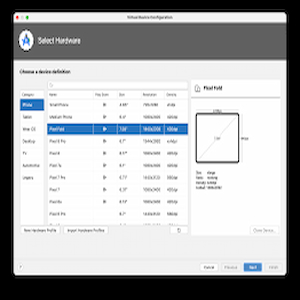
Recommended Software Environment
For an optimal experience, you’ll want to run your emulator on a modern operating system, like Windows 10 or 11, macOS or a recent version of Linux. Also, keep your graphics driver up to date to ensure smooth sailing; outdated drivers can lead to sluggish performance, or worse, crashing.
How to Set Up an Android Emulator, Choosing the Right Android Emulator for Your Needs
Popular Android Emulators Overview
There are several emulators to choose from, but a few stand out. BlueStacks is the crowd-pleaser, known for its user-friendly interface and extensive game library. NoxPlayer is popular among gamers looking for customization options. Genymotion, on the other hand, is favored by developers for its advanced testing features. Each has its own pros and cons, like an elaborate game of rock-paper-scissors!
Factors to Consider When Choosing an Emulator
When selecting an emulator, think about your needs: Are you gaming, developing, or just casually browsing? Performance speed, compatibility with apps, system resource usage, and user interface are all crucial factors. Also, consider whether you want an emulator that’s easy to set up or one that gives you the thrill of tinkering with advanced settings. Choose wisely, and may your apps launch seamlessly!
How to Set Up an Android Emulator/Step-by-Step Guide to Installing Your Android Emulator
How to Set Up an Android Emulator, Downloading the Emulator
First things first: head to the official website of the emulator you’ve chosen. Click that download button like you’re on a mission! Make sure you’re snagging the version compatible with your operating system — we don’t want any mix-ups, like trying to fit a square peg in a round hole!
How to Set Up an Android Emulator, Installation Process
Once the download is complete, locate the file (probably in your Downloads folder) and double-click it to start the installation. Follow the prompts like you’re taking directions from a GPS; just click “Next” and “Agree” until you reach the finish line. This is the easiest part of the journey—so simple, you might think you’re in a game tutorial!
How to Set Up an Android Emulator, First-Time Setup Walkthrough
On the first launch of your newly installed emulator, you’ll be greeted with a configuration wizard. This will help you set up things like Google Play access and personalization options. Follow the instructions, sign in with your Google account (don’t worry, your secrets are safe with us), and boom! You’re ready to dive into the vast sea of Android applications. Embrace your inner tech wizard!
Configuring the Emulator Settings for Optimal Performance
How to Set Up an Android Emulator, Adjusting RAM and Processor Cores
To get the most out of your Android emulator, tweaking the RAM and processor cores is a must. Start by allocating enough RAM—typically, 2 GB should suffice for most apps, but if you’re running more demanding games, consider bumping it up to 4 GB. For processor cores, assign at least two cores for smoother multitasking. Just remember, if your actual machine struggles with these adjustments, it’s kind of like trying to fit a giraffe in a Volkswagen: not going to end well!
How to Set Up an Android Emulator, Screen Size and Resolution Settings
Setting the right screen size and resolution is crucial for a pleasant viewing experience. Most emulators allow you to customize screen resolution to match your device’s specs, helping you to avoid squinting at pixelated graphics. A common sweet spot is a resolution of 720p or 1080p, depending on the power of your machine. Just don’t get carried away—choosing a resolution that’s too high could make the emulator as sluggish as a snail in a marathon.
Installing Apps on Your Android Emulator
How to Set Up an Android Emulator, Using the Google Play Store
Installing apps via the Google Play Store is a walk in the park. Simply open the emulator, navigate to the Play Store app, and sign in with your Google account (no, you can’t use your childhood email for this!). Once you’re in, search for your favorite apps and hit “Install.” Voila! They’ll appear in your app drawer faster than you can say “I definitely need another game of Candy Crush!”
How to Set Up an Android Emulator, Installing APK Files Directly
If you prefer a more adventurous route, installing APK files directly is the way to go! Simply download the APK from a trusted source (avoid those sketchy websites—trust me) and drag the file into the emulator window or use the “Install APK” option in your emulator’s menu. Just like magic, your app is ready to play! Just remember: with great power comes great responsibility—don’t install anything weird!
Troubleshooting Common Issues with Android Emulators
How to Set Up an Android Emulator Performance Lag and Slow Response
Experiencing performance lag? First, check your settings—make sure your RAM and processor settings are optimized (see previous sections). If that doesn’t help, try closing any unnecessary programs on your computer. Sometimes, your emulator runs like a turtle because your computer is too busy multitasking, just like you during a very chaotic Monday meeting.
How to Set Up an Android Emulator, Networking Issues and Solutions
Networking problems can be as annoying as a mosquito in your ear. If your emulator can’t connect to the internet, first check your host machine’s connection. Then, dive into the emulator settings and ensure that network modes are set to “NAT” or “Bridged,” depending on what you prefer. Restarting the emulator can also work wonders—like giving it a little pep talk before it goes back out into the world!
Tips for Maximizing Your Android Emulator Experience
Keyboard Shortcuts for Efficiency
Don’t let your fingers get lazy! Mastering keyboard shortcuts can turn you from a casual emulator user into a productivity ninja. Familiarize yourself with commands like Ctrl + M for a quick menu or Ctrl + F12 to rotate. Just make sure you don’t mix up your shortcuts while typing up that important email—your boss may not appreciate a “Ctrl + Alt + Delete” mid-conversation!
Enhancing Graphics and User Experience
To make your gaming experience pop, adjust the graphics settings within your emulator. Switch on hardware acceleration if available, and tweak the rendering settings to find a balance between performance and visuals. Just like fashion, sometimes less is more—don’t go overboard with the effects unless you want your emulator to look like a disco ball!
Regular Maintenance and Updates
Just like your favorite houseplant (that you probably forget to water), your emulator needs a little TLC. Regularly check for updates and install them to keep things running smoothly. Periodically clean up old apps you no longer use, because we all know that digital clutter can pile up faster than laundry on a Sunday night! Keeping your emulator up-to-date ensures you enjoy the best features and improved performance.In conclusion, setting up an Android emulator can significantly enhance your ability to test and experience Android applications on your computer. By following the outlined steps and tips, you can ensure a smooth installation and optimal performance tailored to your needs. Whether for development, gaming, or exploration, an Android emulator opens up a world of possibilities, making it a valuable tool for anyone looking to dive into the Android ecosystem. Happy emulating!
Frequently Asked Questions (FAQ)
1. Can I run multiple Android emulators on the same computer?
Yes, you can run multiple Android emulators on the same computer, but be mindful of your system’s resources, as each emulator consumes RAM and processing power.
2. Are Android emulators safe to use?
Generally, reputable Android emulators are safe to use, but it’s important to download them from official sources to avoid malware or security issues.
3. Do I need a powerful computer to run an Android emulator?
While a more powerful computer will provide better performance, many emulators have minimum requirements that allow them to run on mid-range systems. Check the specific emulator’s requirements for details.
4. Can I use my Android apps on the emulator without a Google account?
Yes, you can install APK files directly on the emulator without a Google account. However, some features that require Google services may not be accessible.



