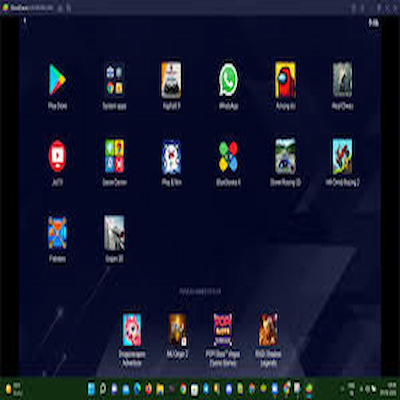For gamers, there’s nothing quite like unlocking a bigger playground. Imagine taking the endless world of Android games off your phone and dropping them right onto your PC—suddenly, that casual pastime feels like a full-scale adventure. Thanks to Android emulators, you don’t just play your favorite mobile titles; you experience them with sharper graphics, smoother controls, and the raw power of desktop performance.
But here’s the catch: with so many emulators out there, each promising speed, stability, and features galore, choosing the right one can feel like navigating a boss fight without a map. That’s where we come in. In this article, we’ll break down the top five Android emulators for PC, showcasing what makes each one shine, the perks they bring to your setup, and how they can level up your gaming experience.
What is an Android Emulator?
An Android emulator is a nifty piece of software that mimics the Android operating system on your PC. Think of it as a virtual Android phone living on your desktop, letting you run apps and games as if you were swiping and tapping on a mobile device. It’s like a magic trick where your computer pretends to be a phone (without the calls from your mom).
Benefits of Using Emulators for Gaming
Why would you want to play mobile games on your PC, you ask? Well, first off, bigger screen, better graphics, and the ability to use a keyboard and mouse can massively enhance your gaming experience. Plus, many emulators are packed with features like macro settings and gamepad support, making it feel like you’ve got a gaming console right at your fingertips. And let’s be real, who doesn’t want to show off their high scores on a larger display?
Android Emulators for Seamless Gaming, Criteria for Choosing an Emulator
System Requirements
Before downloading an emulator, check your PC’s specs. Some emulators are resource hogs and can turn your gaming rig into a hot mess if you’re not careful. Look for an emulator that plays nice with your system’s specifications—nobody wants to deal with laggy gameplay or constant crashes when they’re trying to chill with their favorite mobile story.
User Interface and Experience
A good user interface can make or break your time with an emulator. You want something intuitive, easy to navigate, and doesn’t feel like you’re trying to decode hieroglyphics. After all, fighting through menus shouldn’t be a game in itself! A smooth experience can mean more time gaming and less time pulling your hair out in frustration.
Game Compatibility
Not all emulators are created equal when it comes to game compatibility. Some may run popular titles flawlessly, while others might leave you with nothing but a spinning loading screen. Before committing, it’s a good idea to do a little research on which emulator supports the games you love to play. There’s nothing worse than downloading an emulator only to find out it can’t even handle your beloved Candy Crush.
Performance and Stability
Performance and stability are like peanut butter and jelly; they just go hand in hand. You want an emulator that runs smoothly without crashing every five minutes. Look for ones that boast robust performance enhancements and positive user feedback. A high-performing emulator means less time troubleshooting and more time indulging in your gaming adventures.
Top 5 Android Emulators for Seamless Gaming
1. BlueStacks
BlueStacks is the heavyweight champion of Android emulators. It’s user-friendly, packed with features, and boasts high compatibility with a large library of games. Whether you’re into casual puzzlers or action-packed adventures, BlueStacks has got your back.
2. NoxPlayer
NoxPlayer is the customizable superstar of the realm. It offers tons of configuration options that let you tweak gameplay settings, controls, and even the performance to suit your needs. If you love tailoring your gaming experience, NoxPlayer is right up your alley.
3. LDPlayer
LDPlayer is the performance powerhouse designed specifically for gamers. With optimized settings for a wide array of games, it promises smoother graphics and faster load times. If you want to avoid lag while taking on your competition, LDPlayer is a solid choice.
4. MEmu Play
MEmu Play makes gaming on your PC feel effortless with its user-friendly interface. It’s easy to set up and navigate, ensuring you can jump straight into gaming without getting lost in settings. Plus, it offers great performance for most games, making it a reliable option.
5. Gameloop
Gameloop is like a personal gaming assistant dedicated to titles like PUBG Mobile and Call of Duty Mobile. With optimizations specifically for these games, it offers great performance and a seamless experience. If battle royales are your jam, Gameloop is your go-to emulator.
Features and Benefits of Each Emulator
Android Emulators for Seamless Gaming, Unique Features of BlueStacks
BlueStacks boasts a feature called Multi-Instance, allowing you to run multiple games and apps simultaneously. It’s like having several devices in one—perfect for the multitasker in you! Plus, it comes with a built-in app store for easy access to your favorite titles.
Android Emulators for Seamless Gaming, NoxPlayer’s Customization Options
NoxPlayer stands out with its extensive customization features. You can adjust CPU usage, RAM allocation, and even the resolution to optimize your gaming experience. It’s like playing a choose-your-own-adventure game, but for your emulator settings!
Android Emulators for Seamless Gaming, LDPlayer’s Performance Enhancements
LDPlayer takes performance up a notch with its dedicated gaming mode and keyboard mapping controls. You’ll experience smoother graphics and faster frame rates, reminiscent of just finishing a marathon in record time—because who has time for lag?
Android Emulators for Seamless Gaming, MEmu Play’s User-Friendly Interface
MEmu’s intuitive layout allows even the least tech-savvy user to jump in without feeling overwhelmed. You can start playing your favorite games in just a few clicks. So, say goodbye to tech headaches and hello to uninterrupted gaming bliss!
READ ALSO: Best Android Emulators for Running Apps on Windows and Mac
Android Emulators for Seamless Gaming, Gameloop’s Focus on Gaming
Gameloop specializes in making mobile games shine on PC. It’s designed with gamers in mind, making it exceptionally optimized for popular titles. With features like game-specific settings and a simple interface, you’ll be fragging enemies in no time!
Installation and Setup Guide
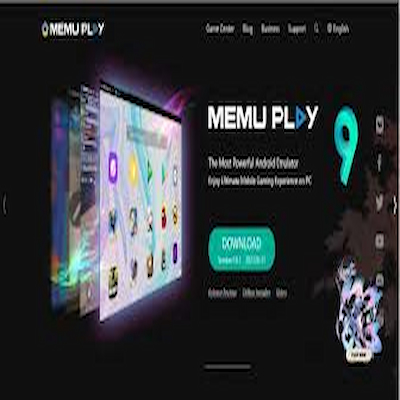
Android Emulators for Seamless Gaming: Downloading the Emulator
First things first, you’ll need to snag one of those top-notch Android emulators. Popular options like BlueStacks, NoxPlayer, and LDPlayer are just a click away. Head over to their official websites (yes, avoid those sketchy sites that promise the world but deliver viruses) and download the installer. Choose the version compatible with your PC. If only all downloads came with a warning: “Caution: may lead to hours of fun.”
Step-by-Step Installation Process
Once you’ve got that installer, double-click it like it’s your best friend who just brought pizza. Follow the on-screen instructions—this usually involves agreeing to terms and conditions that you’ll probably not read (don’t worry, we won’t judge). When prompted, select your desired installation path or just go with the default settings. Before you know it, you’ll be staring at your brand-new emulator, ready to breathe life into all those mobile games you’ve been eyeing.
Initial Configuration Settings
Now it’s time to get cozy. Launch the emulator, and you’ll be greeted by a setup wizard that helps you configure your settings. You’ll want to log in with your Google account to access the Play Store. Adjust the resolution and performance settings based on your PC specs—if your computer is a powerhouse, feel free to crank up those settings for an optimal gaming experience. Save your settings, and voila! You’re almost ready to game.
Performance Comparison
Speed and Responsiveness
The speed of the emulator can make or break your gaming experience. In our tests, BlueStacks takes the crown with lightning-fast responsiveness, making it feel like you’re playing on a high-end mobile. NoxPlayer is also a solid contender, offering a smooth experience, while LDPlayer balances speed and stability like a pro juggler. We all know slow emulators can lead to epic fails during crucial moments—goodbye, victory!
Graphics Quality
When it comes to graphics, you want eye-popping visuals that don’t make you wish you had a pair of glasses. BlueStacks again shines with settings that allow you to crank up graphics quality without a hitch. NoxPlayer’s graphic settings are decent but may need a little tweaking depending on your game. LDPlayer provides a good middle ground, but if you’re craving jaw-dropping graphics, you might want to prioritize BlueStacks here.
Resource Usage
Resource usage could make your PC feel like it’s running a marathon while you’re just trying to play a casual game. BlueStacks can be a bit of a resource hog, especially if you have multiple games running. NoxPlayer is kinder on your system, allowing for smoother gameplay without causing your computer to wheeze. LDPlayer is right in the mix, offering solid performance without excessive strain on your CPU. Choose wisely based on your system’s capabilities; your PC will thank you.
Tips for Optimizing Gameplay
Adjusting Emulator Settings
Becoming a gaming wizard starts with tweaking those emulator settings. Dive into the settings menu to adjust resolution, frame rate, and performance options. Lowering the resolution might give you smoother gameplay if your computer isn’t a powerhouse. Don’t be afraid to experiment—it’s like tuning a guitar until it finally sounds just right.

Using Keymapping for Controls
If you miss the feel of a good ol’ keyboard and mouse, you’re in luck! Most emulators have a keymapping feature that allows you to customize controls to suit your gaming style. This means no more accidental finger slips leading to hair-pulling moments. Spend a few minutes setting this up, and you’ll be racking up achievements like a pro, with your fingers dancing over the keyboard.
Enhancing Graphics Performance
To make your games look as stunning as a summer sunset, consider tweaking graphics settings. Look for options like graphics rendering mode, and switch to OpenGL or DirectX, depending on what your system supports. Also, disabling unnecessary background apps can free up resources, letting your games shine even brighter. After all, you deserve to see every pixel of your virtual world!
Conclusion and Recommendations
Summary of Top Picks
In the battle of Android emulators, BlueStacks wins for speed and graphics, while NoxPlayer steals the show in resource efficiency. LDPlayer holds its ground with a balanced performance, making it a solid choice for casual gamers. Each emulator has its charms, so choose based on your specific needs and preferences.
Final Thoughts on Emulator Use
Using an emulator can be a game-changer—literally! With the freedom to play Android games on a larger screen and customize controls, you can elevate your gaming experience to new heights. Just remember to keep those settings in check and enjoy the ride. Happy gaming, and may your emulators never crash!In conclusion, selecting the right Android emulator can significantly enhance your gaming experience on your PC. Each of the emulators discussed offers unique features and advantages tailored to different gaming preferences. Whether you prioritize performance, graphics, or user-friendliness, there is an emulator that caters to your needs. By leveraging these tools, you can enjoy a seamless and immersive gaming experience that rivals traditional console or PC gaming. Happy gaming!
FAQs
1. Can I use Android emulators for non-gaming apps?
Yes, Android emulators can be used to run a variety of non-gaming apps as well, allowing users to access mobile applications directly on their PC.
2. Do Android emulators affect my PC’s performance?
While Android emulators may consume system resources, most modern PCs can handle them without significant performance issues. However, it’s advisable to check the emulator’s system requirements and adjust settings to optimize performance.
3. Are Android emulators safe to use?
Most reputable Android emulators are safe to use, but it’s essential to download them from official websites to avoid malware or other security risks.
4. Can I play multiplayer games using an emulator?
Yes, many Android emulators support multiplayer gaming, allowing you to connect with friends and other players online, just as you would on a mobile device.